The ‘SOS Only’ message that occasionally appears on the status bar of iPhones may be recognizable to iPhone owners. This notification was always presented on the left of the status bar until iOS 16 when it was moved to the right. What does “SOS Only” actually mean? What choices do you have after your iPhone say SOS only?
When cellular coverage is bad, if your SIM card has failed, or if your cellular options are not set to Automatic, SOS or “SOS only” will show up in your status bar. SOS merely means the absence of a cellular link, which prevents you from making any calls other than essential ones. This article explains the meaning of the “SOS Only” notification, what SOS means, and how to disable it.
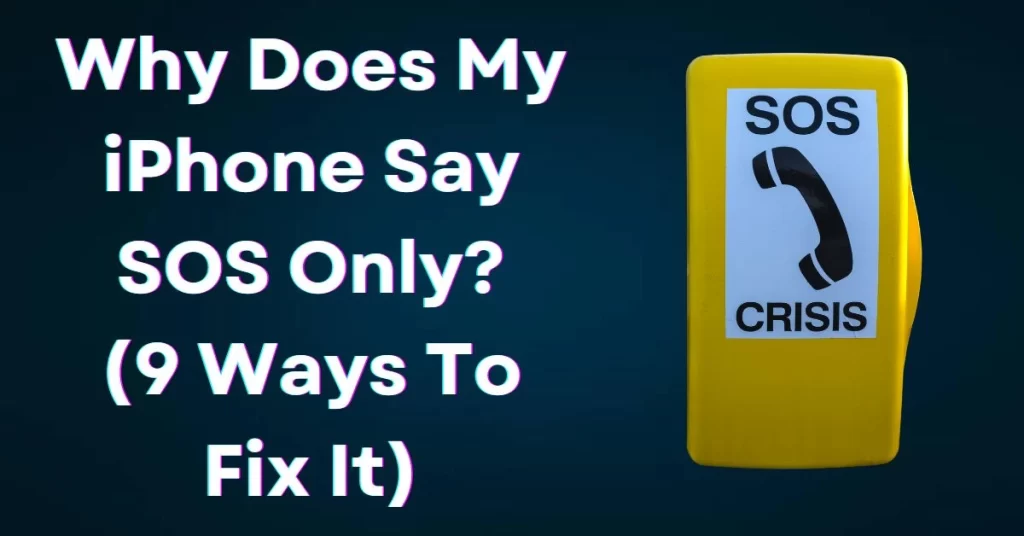
What does SOS mean on iPhone?
You can see an SOS or SOS only in the top-right corner of iOS 16 and the top-left corner of iOS 15 and before if your iPhone is unable to effectively connect to a cellular network.
This means that you are unable to use cellular data, send or receive texts, or make or receive phone calls. However, you can phone 911 or the relevant authorities and use the emergency SOS service. You are not in the coverage region, which is the most straightforward answer.
The feature can be used by Australia, Canada, and the United States. Everywhere else, you’ll notice a No Service or Searching error in the status bar. Next, let’s discuss how to fix the SOS-only problem.
Why does my iPhone have an SOS icon?
There are numerous explanations for why your iPhone displays SOS if you’re wondering why. The first possibility is that your iPhone is in a poor network coverage location and isn’t getting the right cellular network.
In a similar vein, it can mean that the network on your iPhone has been changed to a different one or that your SIM doesn’t have roaming rights. Alternatively, your SIM card may not be properly placed, or even worse, it may have completely stopped functioning as a result of unpaid bills, physical damage, or another issue.
Only you will be allowed to utilize cellular services once you have fixed the cellular connection and removed SOS exclusively on your iPhone.
How to fix and disable SOS on your iPhone
Follow the instructions below to disable SOS if it appears in the status bar of your iPhone:
1. Start your iPhone again
Sometimes a temporary issue could cause the SOS icon to appear. Simply restart your iPhone to repair it. Press and hold the Power button until the Power slider appears to do that. The slider will switch off your iPhone if you move it to the right. Press the Power button once more to restart your iPhone after a little delay.
2. Verify Network
The poor network is a big factor in why the SOS icon appears on your iPhone. Hence, try adjusting your location. If you can, leave the current room and find a location with a strong network signal.
3. Replace the SIM
The physical SIM card from your iPhone must then be removed. Reinstall it on your iPhone after cleaning it with a gentle cloth. The SOS text on iPhones can be removed with the aid of this workaround.
4. Turn off Cellular Data
Open Settings and select Cellular Data (or Mobile data). Cellular data’s toggle should be turned off (or Mobile data). Restart it when a few sounds have passed.
5. Turn Data Roaming on
If you plan to use your iPhone in a state or country other than the one where your SIM card was initially issued, make sure data roaming is turned on.
1. Choose Cellular data under Settings (Mobile data).
2. Choose Cellular data (Mobile data) choices and switch on Data Roaming by tapping the toggle next to it.
6. Choose the proper network
With your iPhone, you might have unintentionally chosen or changed to the incorrect network. That can be the cause of the SOS indication on the status bar. Setting network selection to automatic is the simplest solution to the issue. In this manner, your iPhone will intelligently choose the best network for your SIM.
Choose the network by going to Settings > Cellular data (Mobile data). Turn on the switch next to Automatic. If it’s already on, switch it off before re-enabling it.
7. Turn on LTE
Older networks, like 3G, are being phased out by some carriers, like AT&T. The SOS symbol appears in the status bar if 3G is selected in the Voice & data settings.
To turn it off, you simply have to change to a newer network. Choose Voice & data under Settings > Cellular data > Cellular data options. Select a different mode than the current one. Try enabling LTE as well.
8. Update Your iPhone and Carrier Settings
You can frequently have network difficulty with your iPhone as a result of outdated carrier settings, which is why you might be seeing the SOS symbol. You must manually update your carrier settings to turn it off. In a similar vein, you ought to update iOS to the most recent version.
Go to Settings > General > About to see whether either or both of them have any updates available. Ensure that you are logged onto a Wi-Fi network. Install any updates that are available for your iPhone.
9. Change network configuration
Finally, you should restart the network settings on your iPhone if nothing else seems to work to get clear of the SOS message in the status bar. All network options, including Wi-Fi, Bluetooth, etc., will be reset to their factory defaults if you do this. They need to be put up once more.
Then select Move or Reset iPhone under General in Settings. Go to Reset > Reset network options after that.
Conclusion
You can switch off the “SOS Only” notification and get network service back on your iPhone using these techniques. If you’ve attempted all these techniques yet cannot get rid of the text, try reinserting the SIM again. When your iPhone is hit, the SIM card occasionally may be just barely shifted from its proper position. After reinstalling the SIM, restart your iPhone to see if it is once more getting network service. Please let us know in the comments if you found this post to be useful on how I get my phone out of SOS only?
FAQ about Why Does My iPhone Say SOS Only?
Why does my iPhone say SOS only on the top?
When cellular coverage is bad, if your SIM card has failed, or if your cellular options are not set to Automatic, SOS or “SOS only” will show up in your status bar. SOS implies that your phone has no network connection, so you will only be able to make emergency calls.
How do I get my iPhone out of SOS only?
Switch off and then back on mobile data: Select Broadband or Mobile Internet under Preferences.
Switch off and then back on your mobile phone: Verify that your cellular connection is switched on by going to Settings > Cellular.
Why does my iPhone say SOS only?
Simply stated, whenever your iPhone loses network coverage, the phrase “SOS Only” appears. You can still contact us for help if you are outside of the network range. With the release of the iPhone 14 last year, Apple also introduced the Emergency SOS via the Satellite function.
Why does my iPhone say SOS-only Wi-Fi?
Even if your device is not linked to a network and displays SOS or “SOS only” in the status bar, you can still contact emergency services.
How do I turn off SOS settings?
- Launch the Settings app on your phone.
- Select Safety & Emergency under Options. Asking for help.
- Disable Emergency SOS.
Also Read: How To Insert Checkbox In Excel (3 Ways)