A remarkable browser, Google Chrome offers not just a quick surfing experience but also includes a variety of security measures. Even though it does spy on its users but is not exactly private, it’s still among the most utilized browsers due to its interesting features.
Blocking downloads that could harm your device is one such feature. There are many sites out there that could try to infect your computer with malware. Because of this, when Chrome detects a problem, it doesn’t just block downloads; it also blocks websites. So here we have explained that how to unblock downloads on chrome in a easiest way possible.
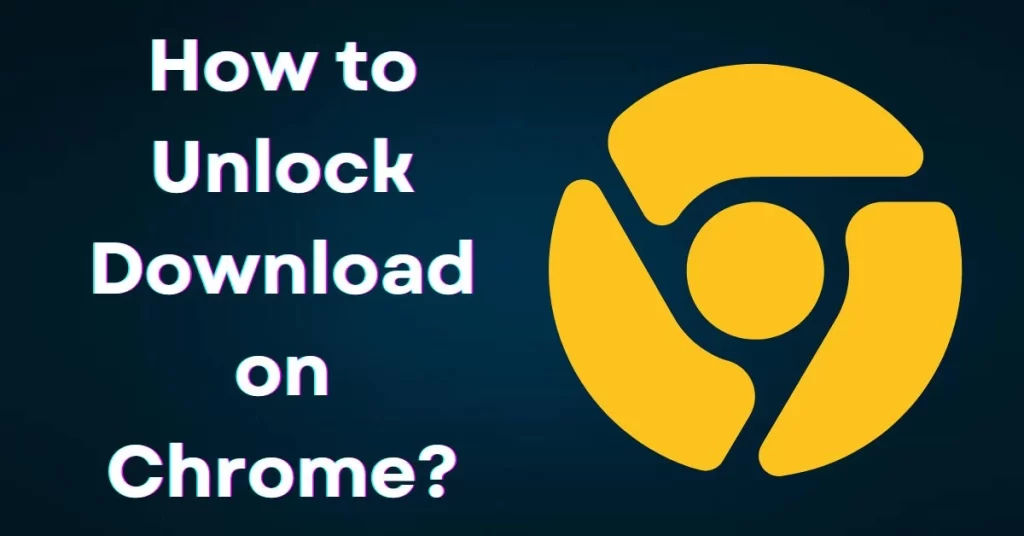
Why does Chrome block me from having to download?
Chrome uses a function called Safe Browsing to protect you from websites that have been flagged for phishing or other dangerous intentions. Although it is designed to stop malicious content, it occasionally blocks good downloads as well. You will receive a warning that says, “This file is risky therefore Chrome has banned it” if Chrome thinks the file you are accessing is unsafe.
Why is my Chrome not allowing downloads?
- One should be cautious of the website from which you are downloading the file.
- The file is suspicious yet the website is safe.
- The file type you’re trying to download isn’t one that Chrome can recognize.
- The website from which the file is being obtained has been recognized as hosting dubious software.
- The file has been downloaded, but it won’t unzip or decompress.
Why is it Important to Unblock Downloads on Chrome?
Among the most widely used web browsers globally is Google Chrome. It provides a variety of functions that can give users an effective and secure browsing experience. Regarding browsing security, Chrome has played great. It can defend you from harmful sites, downloads, and extensions, which is quite useful for those who love conducting research online.
But, if you try to download from an unknown website, issues can occur. Chrome will restrict you from downloading from a particular website and block specific files that it deems risky to acquire. Even if you are aware that a site is secure, Chrome’s downloading restrictions prevent you from downloading files.
Even if you download documents from the internet without any issues, Windows will still automatically block those files to safeguard you from any potential hazards posed by the unknown files. You may receive some error messages and not be able to modify or open the files.
How to Unblock Downloads on Chrome?
Anyone who has a computer or smartphone can use Google Chrome to guarantee secure browsing as well as a positive user experience. It prohibits you from downloading, altering, or opening data containing malware, it safeguards your data.
But let’s say you’re still adamant about downloading a media resource because you believe it to be secure (and browsers are humans, so they occasionally make mistakes). There is a solution for this Chrome feature in that instance. Whether the problem is related to the website in question or the file you’re seeking to download, the remedy will differ.
Step 1: Launch Chrome, choose Settings from the three dots option and afterward click OK.
Step 2: Find the Privacy and security area by moving the cursor, then select Security.
Step 3: There are three internet protection options available under the Safe Browsing area. You can select the Basic protection option to remove download restrictions. Or you can choose No protection if the downloads are still banned. However, this is not advised, and as soon as the download is finished, you should select a different type of security.
One may need to keep unblocking automatic downloads if you attempt to download many items from a site but they all fail. So in this case, you can follow the below steps:
Step 1: Go to Chrome Settings’ Security and Privacy section.
Step 2: Choose Site Settings and click the Extra permissions link under Permission.
Step 3: Switch the switch next to “Do not enable any site to download multiple files automatically” by selecting Automatic downloads.
How to Unblock a blocked downloaded file?
Unlocking a file that was downloaded from the Internet via email is a simple process. One can choose one of the two options given to you to try.
Step 1: Remove a file’s limitation in its properties. If only one file is blocked, it can be easily unlocked in its properties. Find the blocked file in step one.
Step 2: Choose Attributes from the right-click option of the file.
Step 3: Pick Unblock under the Security section under the Navigation pane. Save the changes, click Submit, and OK.
How to Unblock Downloads from a Website?
Here’s what to do if Google Chrome has blocked a specific website and won’t let anyone get files from there.
Step 1: Start your computer’s Google Chrome program.
Step 2: To view more options, choose three dots in the top right corner.
Step 3: Choose Settings.
Step 4: Scroll down to discover security and privacy.
Step 5: In the new section, select Security and then select Standard protection.
This means that any known adverse websites, plugins, and downloads won’t affect you.
Verify that your downloads are presently unblocked. If not, you can select No protection; nevertheless, it is not recommended that you do so. Your computer could be at risk if you unlock that option.
Try the following if any downloads are still being blocked after you’ve followed these directions:
- Open Security and privacy in Settings once more and select Site Settings.
- Choose Site Settings from there.
- Under Privileges, select Additional permissions.
- Select Auto downloads.
- To turn off this option, move the toggle: Do not allow automatic file downloads from every website.
- Try clicking the “Add” button to the right to test adding a certain website to the “Allow” section below.
How do I Unblock downloaded files?
Someone might have downloaded a file via the internet, but your computer or smartphone won’t let you open it or unpack it. Here are two strategies for circumventing the safety mechanism.
What you’re able to do is:
- On your computer, or where the download file is placed, open the Downloads folder.
- Make right-click on the desired file.
- In the pop-up menu, select Properties.
- Select Unblock under Security inside the Preferences menu.
- Tick the box, then choose “Apply.”
- To maintain your modifications, click OK.
- The “Unblock” option is not available. If so, it’s likely that the blocked downloaded file is not related to your computer’s operating system.
It can take a long time to manually unlock each file you manually blocked from opening after downloading multiple copies of them. You can try the following:
- Right-click the Start button on your taskbar after going there.
- Choose Windows PowerShell from the list that displays.
- Enter the next one by typing: ‘PATH’ | ‘get-child item’ | ‘unblock-file’ Instead of typing “path,” however, type (or copy) the path name for the folder the files you want to unblock.
- Try opening the files by pressing the keys.
How to Unblock Downloads on Chrome Android?
There are two choices if you wish to employ your Android phone to unlock downloads. One can allow the “No protection” mode or enable auto updates on your smartphone.
Follow the directions below to make automatic downloads available:
- To open the app, tap the Chrome icon.
- Select the three dots icon in the upper right corner of the screen.
- Scroll down to Settings, then tap it to access the menu.
- Find and select Site settings.
- Locate Automatic downloads and choose to open them by clicking the link. To turn off the Ask first feature, tap the toggle.
Do the steps to enable the No protection mode:
- On your phone, launch Google Chrome.
- Turn the three-dot icon on.
- Choose security and privacy.
- Clicking Safe Browsing.
- To enable any file type to be downloaded, select No security.
How to Unblock Downloads on Chrome Mac?
You can use the identical methods as for Android devices to unblock downloads on an iPhone or iPad if you’re a member of the iOS. The location of the unblock download button could be the only distinction.
For instance, you can activate automatic downloads and alter site settings by simply selecting the “More” icon in the top right corner of your screen. The rights can be located in the Content Settings section.
How to Deactivate automatic downloads on Chrome?
Users can encounter problems due to internal content restrictions on websites that enable several downloads to happen concurrently (such as file converter websites). That precaution is in place to stop sites from automatically downloading malware as well as other files.
Although this restriction could be disabled, Chrome will still ask for user permission before beginning a download unless you actively whitelist websites.
Step 1: Click Advanced on the Chrome Settings tab, accompanied by Site Settings under security and privacy settings.
Step 2: Go to the Extra Rights section and choose Automatic Downloads.
Step 3: allow the switch next to “Do not allow any site to automatically download multiple files.”
The phrase ought to be changed to read “Ask when a site tries to download files directly after the first file” (recommended).
Step 4: Chrome must now allow automatic downloading from websites. However, each time any website starts a download, you will still be asked for approval.
Instead, you can add the URL of the website you want to whitelist by choosing the Add button next to Allow if this becomes a hassle.
Just as when Safe Browsing is disabled, only allow auto updates from sites that you have complete faith in.
How to Be Secure on Google Chrome?
The volume of malware spreading each day makes it not the best decision to eliminate the limitation on unsafe downloading. Consider utilizing a security plugin or a malware removal tool should you still want to keep safe also with Safe Browsing disabled and automatic downloads continuously enabled. We’ll explore a few right now.
Avast Online Security
Avast Online Security is a fine option with over 10 million users and a 4.4-star rating on the Chrome Web Store. By selecting the Avast icon beside the URL bar after installing the plugin to Chrome, you can quickly determine whether a website is compromised or not. Also, you can add to an Avast community by sharing your opinions about a particular website.
The application also keeps a close eye on search engine results, so you can immediately determine whether certain websites have malicious intentions. On sites that are secure to visit, a green check mark should appear.
You can also access a variety of additional features with Avast Online Security, such as the ability to block advertisements, trackers, and phishing attempts.
McAfee SECURE Safe Browsing
A great extension to check the safety of a website is McAfee SECURE Safe Browsing. The McAfee SECURE Safe Browsing icon can be selected to access a variety of security metrics, including data on malware, phishing intent, encryption, and reputation. Of course, a large green banner signifying that a site is secure is also visible.
Malwarebytes
It’s crucial to check a file for viruses after obtaining it before opening it. Although Windows Defender is accessible, downloading Malwarebytes will give you a targeted, user-friendly, and effective malware removal solution. It is expensive and incredibly effective at finding malicious code in downloaded files.
Before opening a file, right-click and then choose Scan with Malwarebytes. If everything seems to be in order just on scan results, you can usually open it with confidence. One must do this action for files that Chrome’s Safe Browsing feature otherwise would ban.
A Premium version of Malwarebytes with real-time web security against dangerous websites is also offered for a free 14-day trial. But as soon as Chrome’s Secure Browsing and automated downloading limitations are disabled, the free version will be more than adequate for any requirements.
Why you should be careful on Google Chrome?
Thus, this is how you can circumvent Google Chrome’s limitations on potentially harmful or automated downloads. Once you deactivate these security measures, use caution once more.
Typically, Windows Defender can prevent a full-blown malware infection that results from running a program that appears innocent but is actually malicious after downloading.
Thereby, be sure to use a malware scanner or an extension. However, you can never be certain if a site or a file is secure.
Conclusion
One of several causes for blocking your file download is: We suspect it could be a harmful, unwanted, unusual, or unsafe file. You attempted to download malware, which is prohibited. Unwanted: Someone tried to download a malicious program.
Downloads with malware or viruses may be dangerous to unblock. There may be a reason why your computer won’t let you download a specific file. Downloads will not be unblocked until you are comfortable with their safety.
FAQ about How to Unblock Downloads on Chrome?
How do I remove add-ons and blockers from Chrome?
Turn off an extension. Start Chrome. Pick More. Extra tools Extensions. Disable the extension that you wish.
A blocked extension is what?
The Chrome issue “Requests to the Server Have Been Blocked by an Extension.” As a result, you already know everything you need to. Put simply, a chrome extension that you have installed is running and prevents the browser from showing a web page.
Why is it that nothing else will download?
Reboot the computer. If after clearing the cache and data from the Google Play store you are still unable to install software, you may need to restart your device.
How can I restore administrator privileges?
- Right-click this document then select “.
- Tick “Unclog” next to “Security” inside the General tab.
- End up choosing Apply, followed by Alright.
What happens when a file is unlocked?
One may open files that you downloaded via the internet using the Unblock-File cmd let. Although the PowerShell execution policy is RemoteSigned, it allows you to run a PowerShell script that you got from the web. To protect the system from malicious programs, these files are by default blocked.
Also Read: How To See Watch History On Amazon Prime Video? (5 Steps)